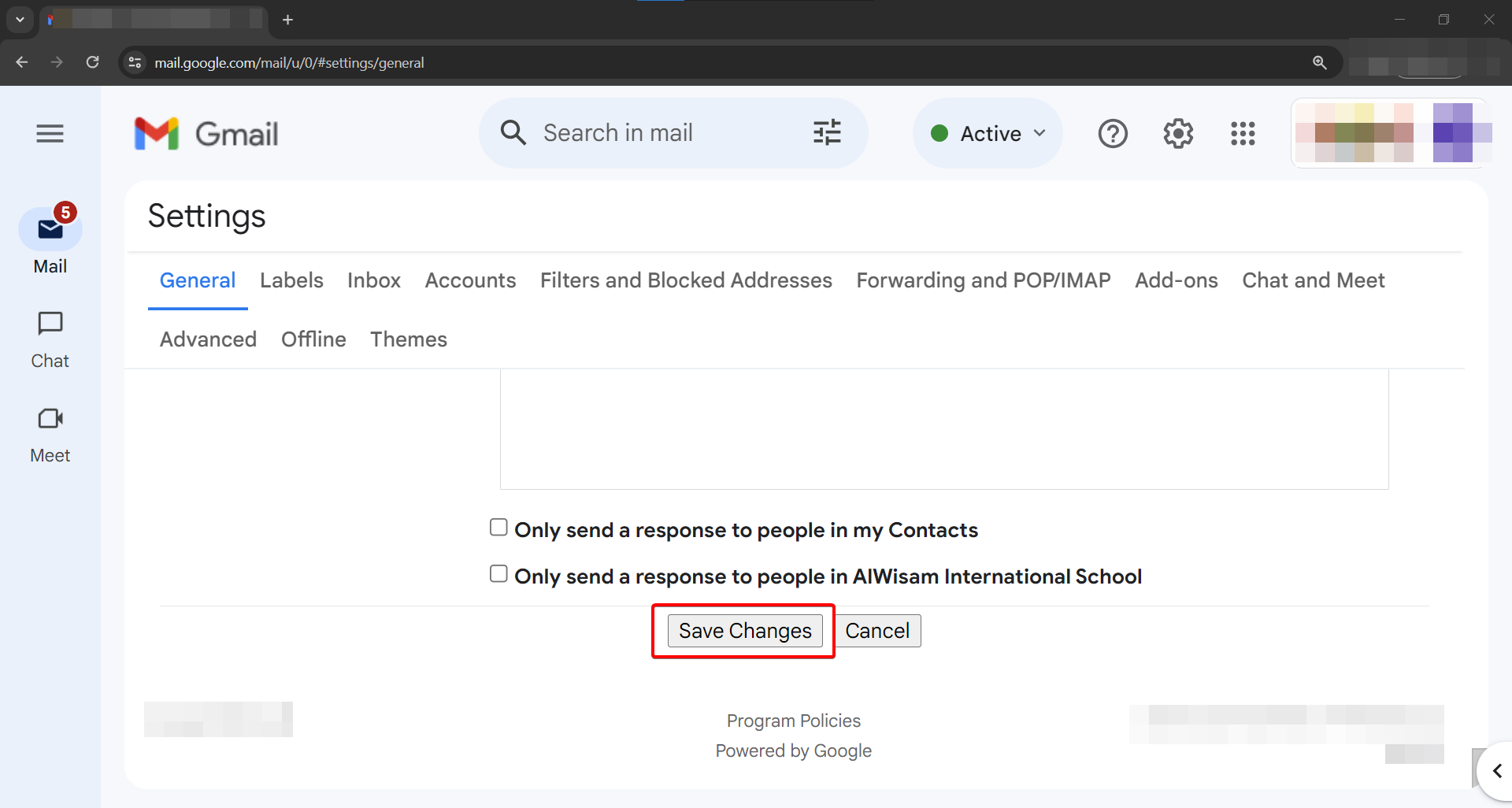Al Wisam School
Personalised Email Signature
Enter Information
Preview
How to Add your Signature to Gmail
Step #1
- Enter Your Details
Enter your name, designation, email and contact info line 1 and 2. Note that you can customize the contact info line 1 and 2 to anything you would like or remove them completely.
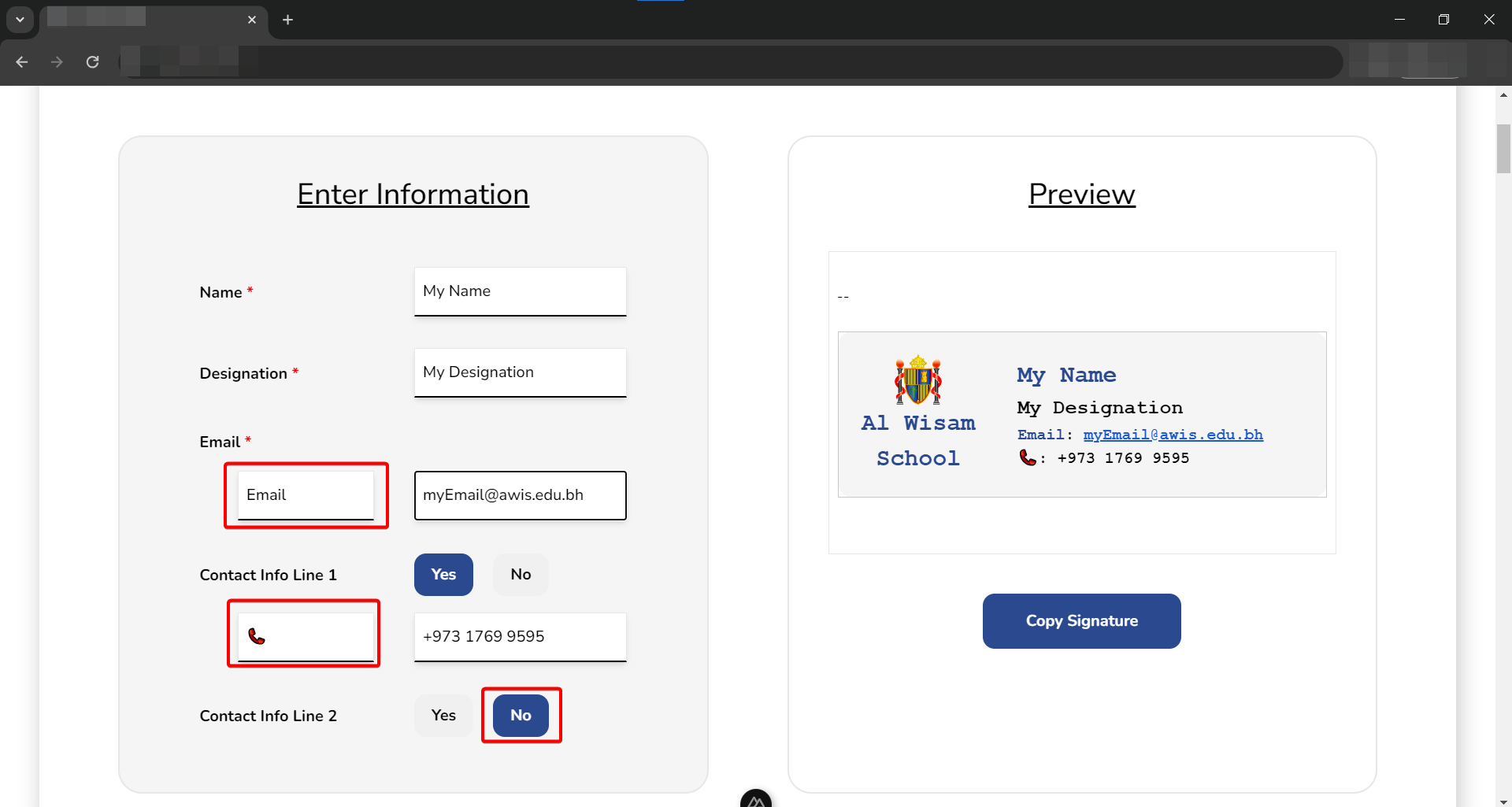
Step #2
- Copy Signature
Once you have completed customizing your signature, copy the signature by clicking on the "Copy Signature" button below the signature.
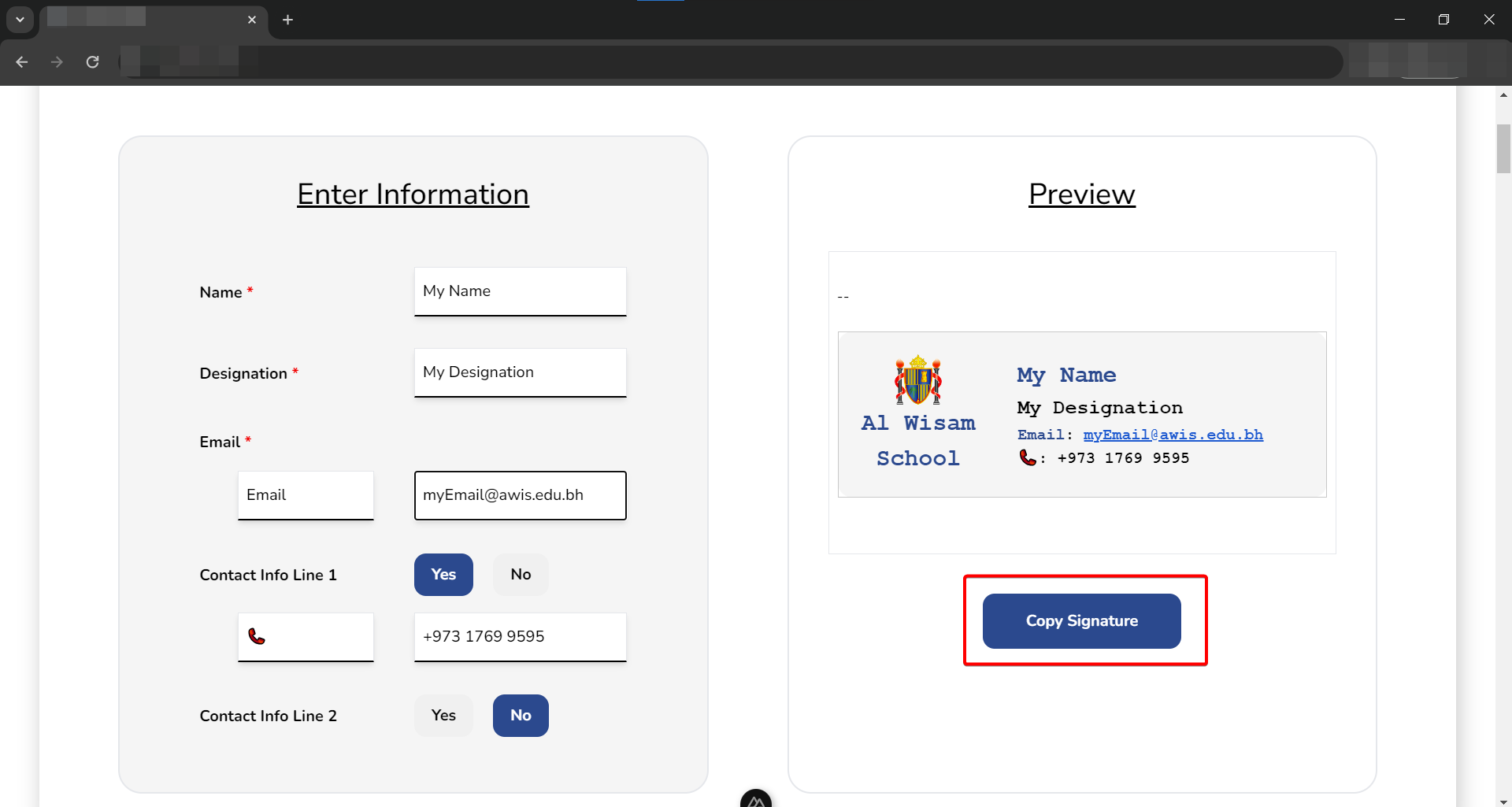
Step #3
- Go to Gmail
Open Gmail by going to gmail.com.
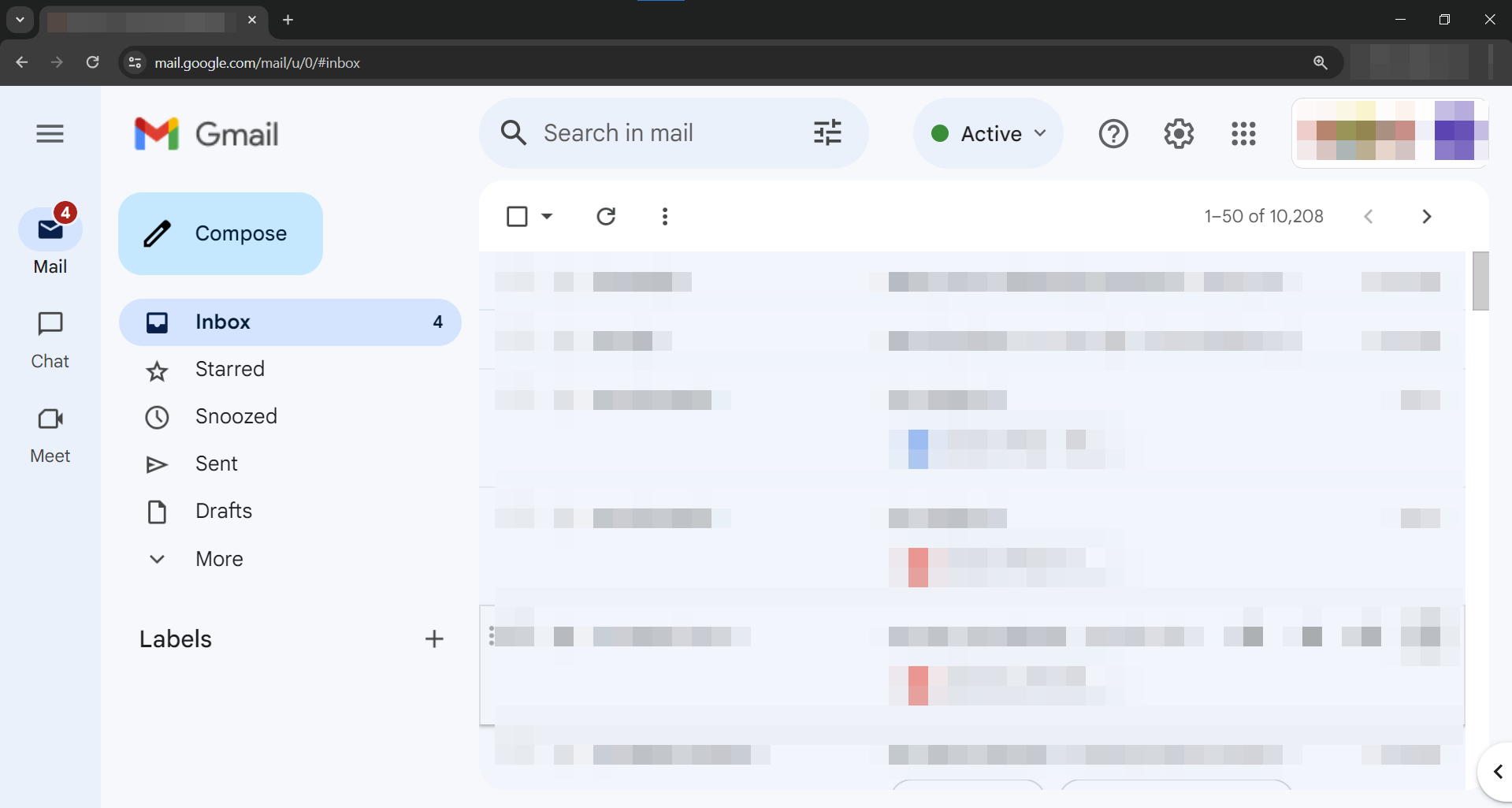
Step #4
- Naviagte to Settings Panel
Open the settings panel by clicking on the gear icon on the top right of the screen.
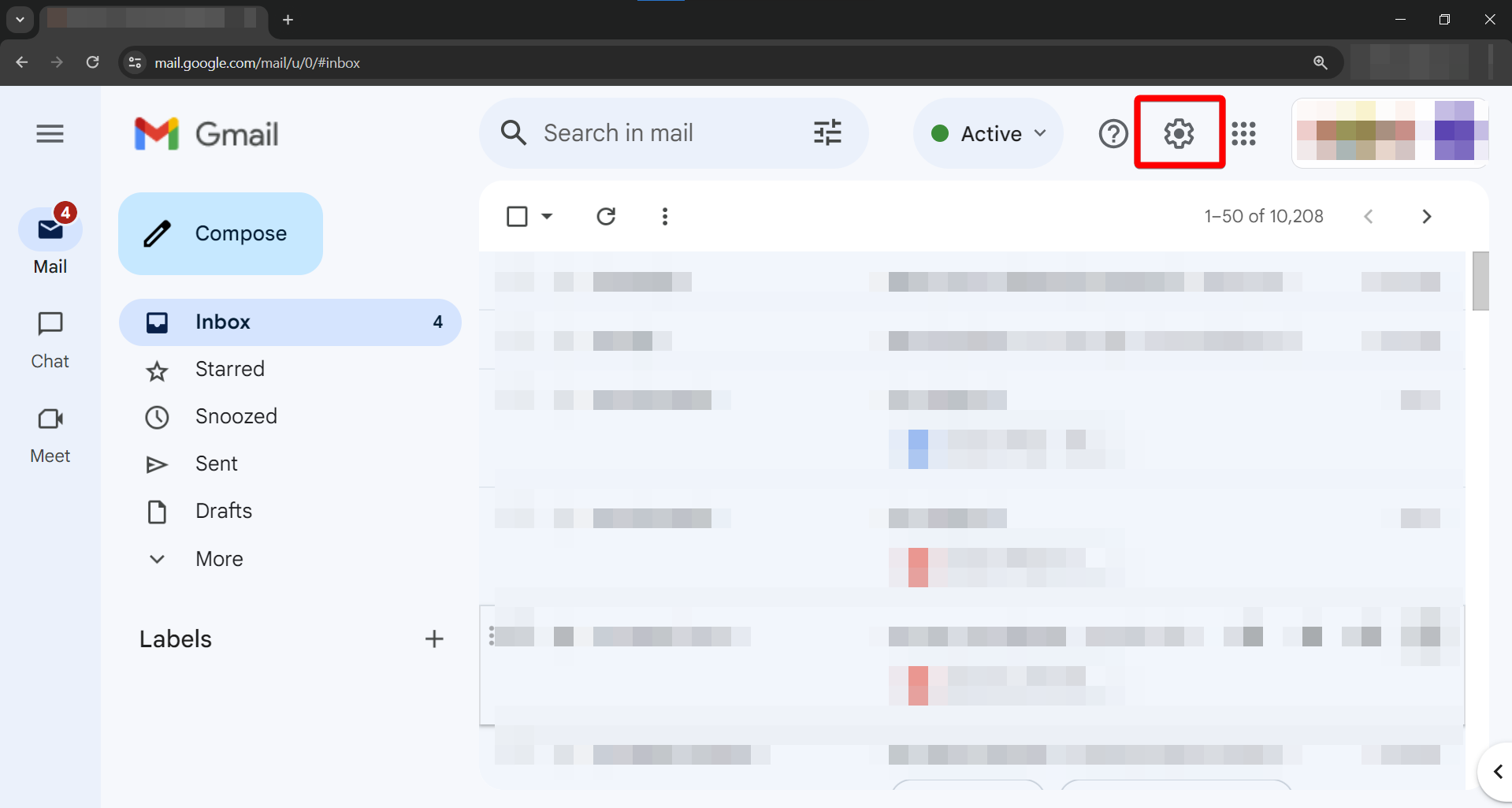
Step #5
- Open the Settings Page
Click on the "See all settings" button to open the settings page.
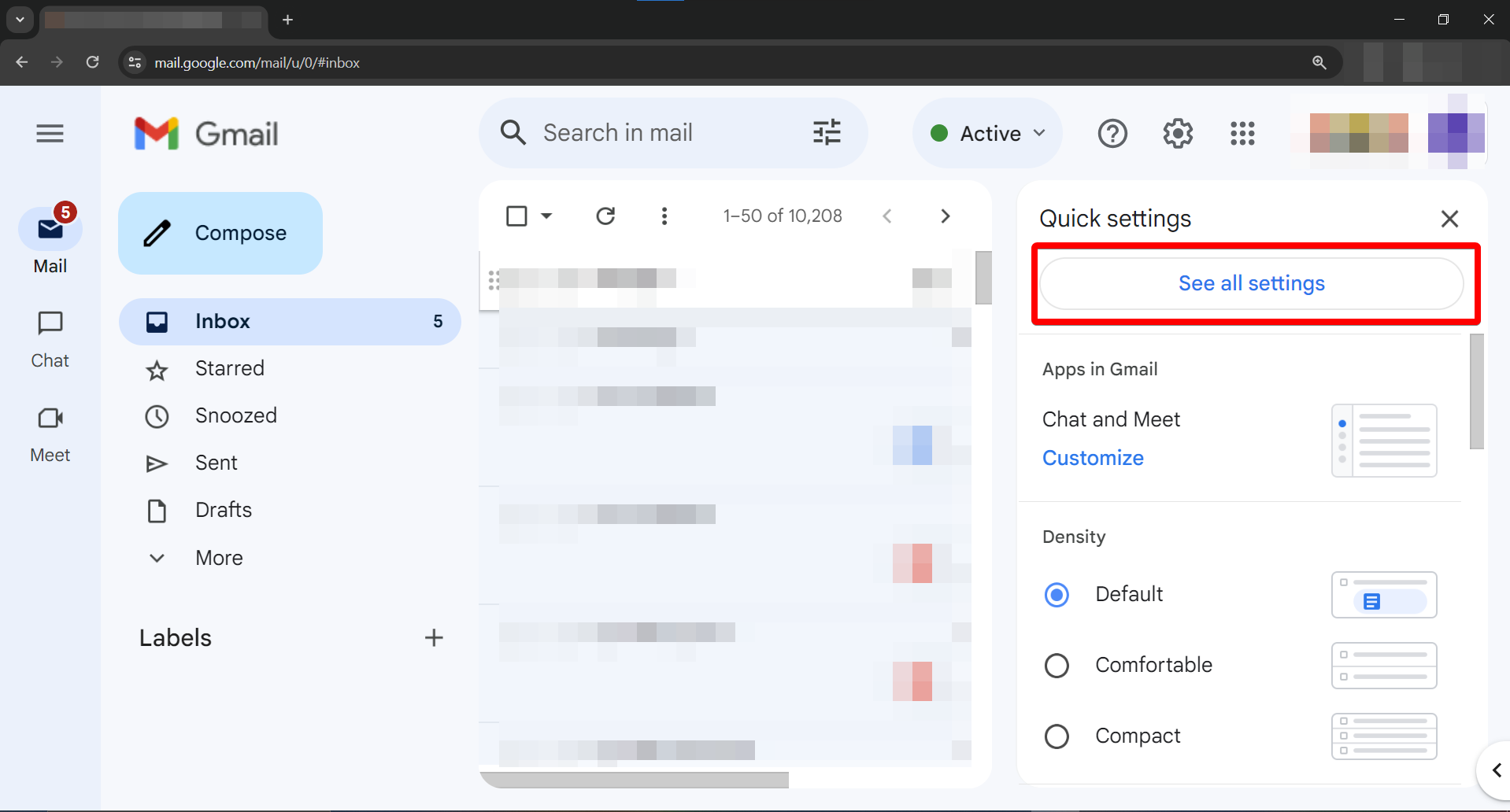
Step #6
- Naviagte to the Signature Section
In the settings page, under the "General" tab, scroll down to the signature section.
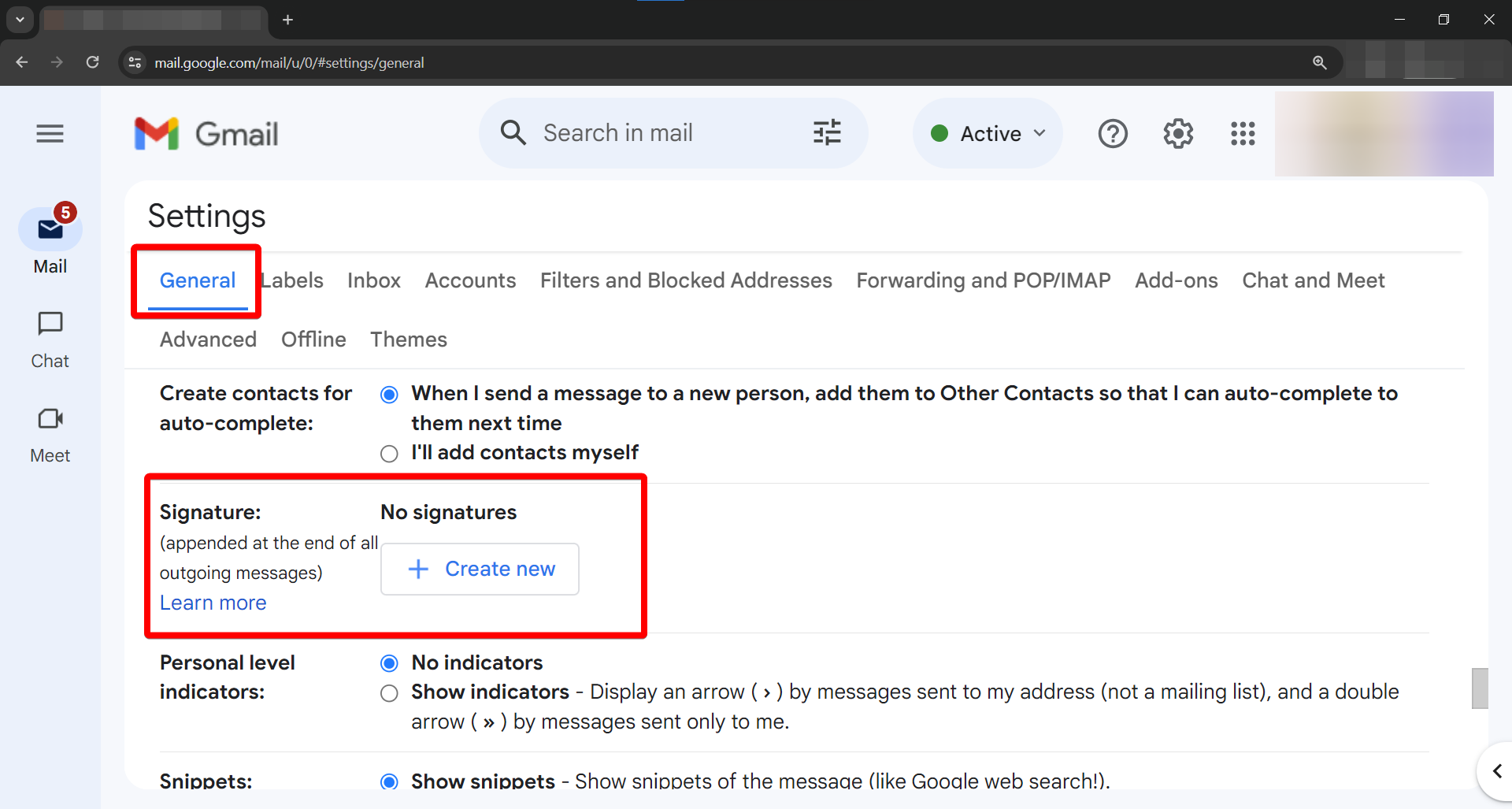
Step #7
- Add a new Signature
Click on the "Create New" button to create a new signature.

Step #8
- Create a name for the new Signature
Enter a name for the signature in the input box, e.g.: "My Signature".
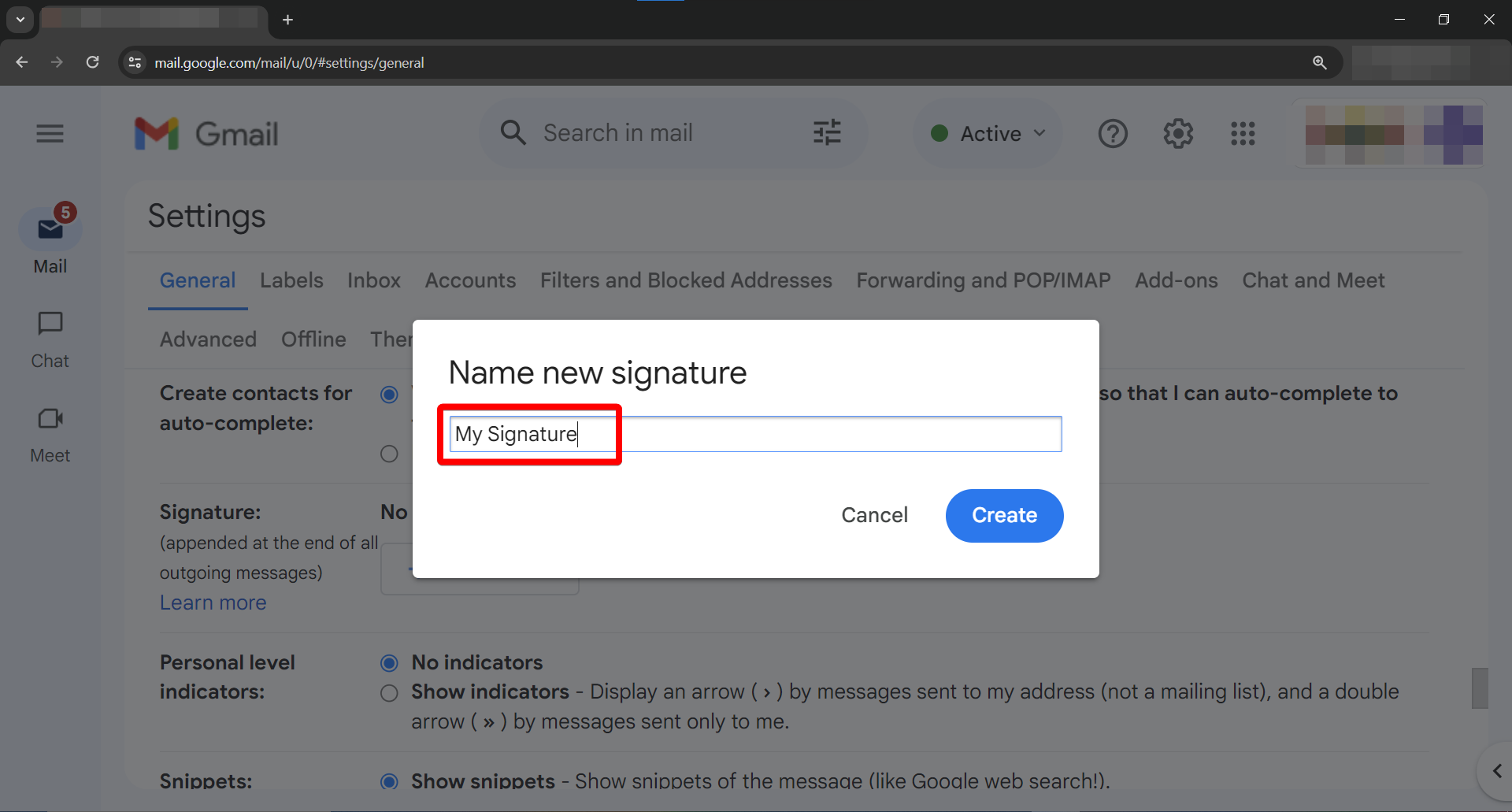
Step #9
- Save Signature Name
Once you have entered the name for the signature click on the "Create" button.
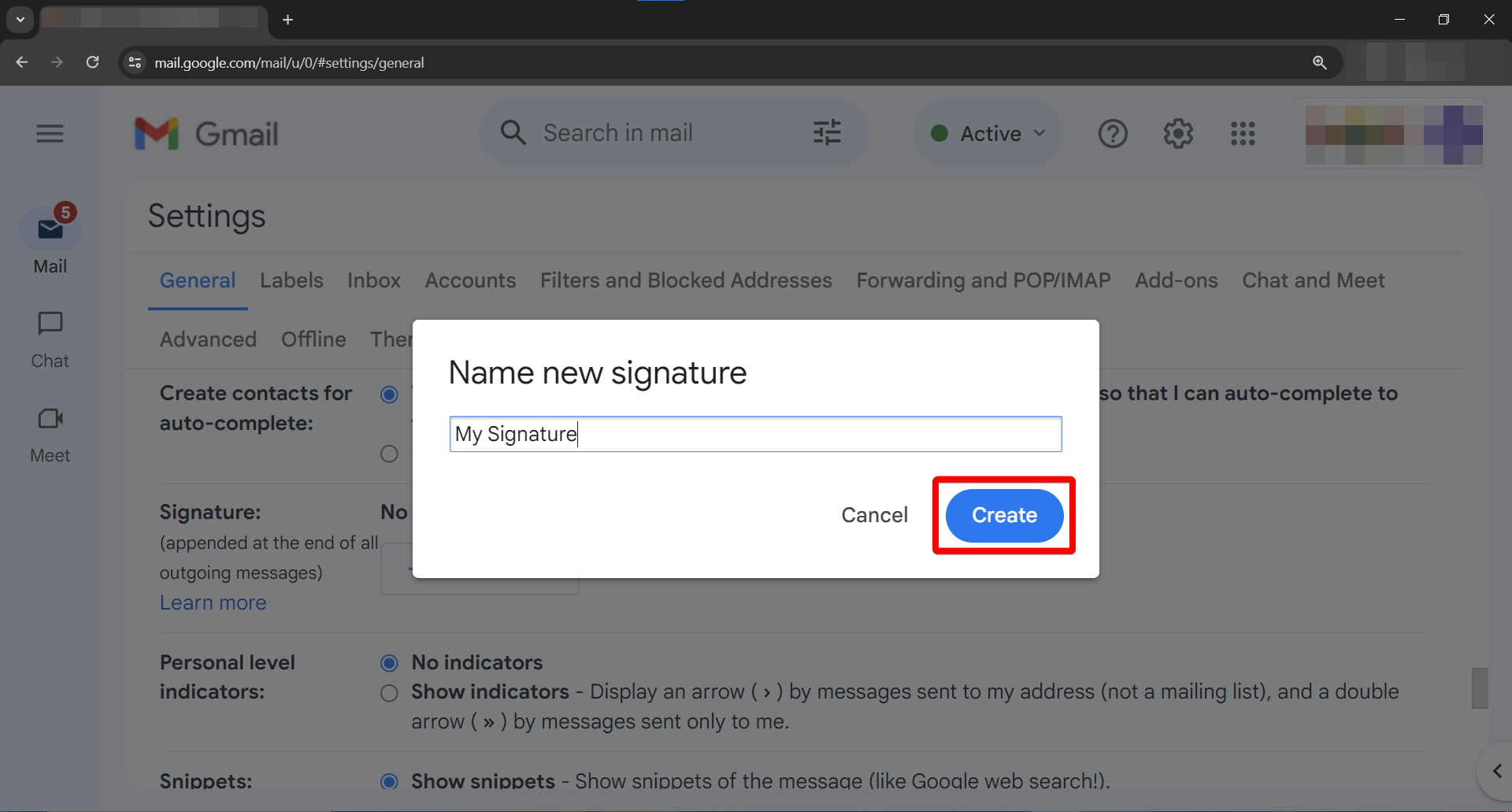
Step #10
- Select the new Signature
Ensure that the new signature is selected by click on it.
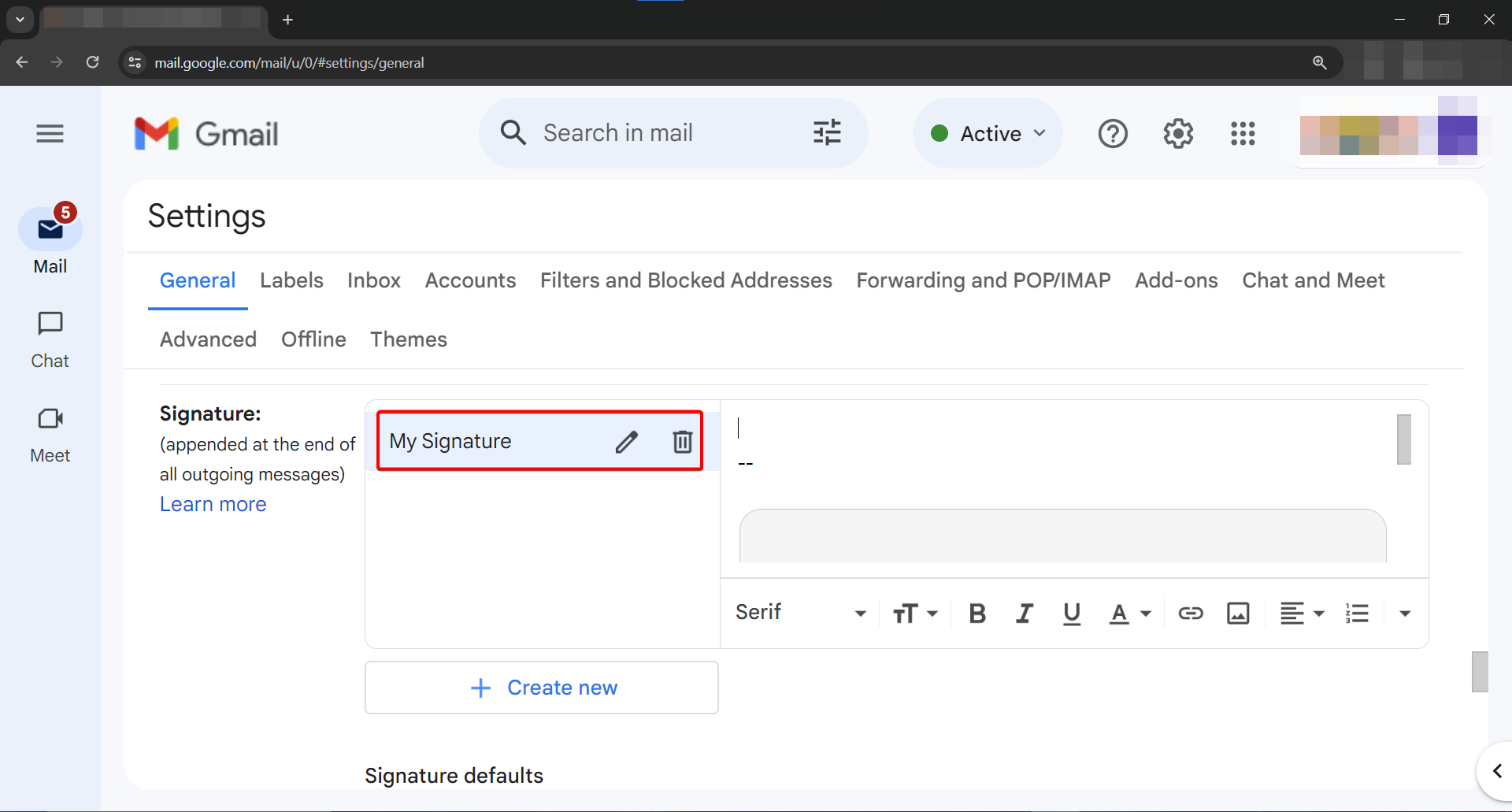
Step #11
- Paste the Signature
In the input box next the the signature name, paste the copied signature (ctrl + V).
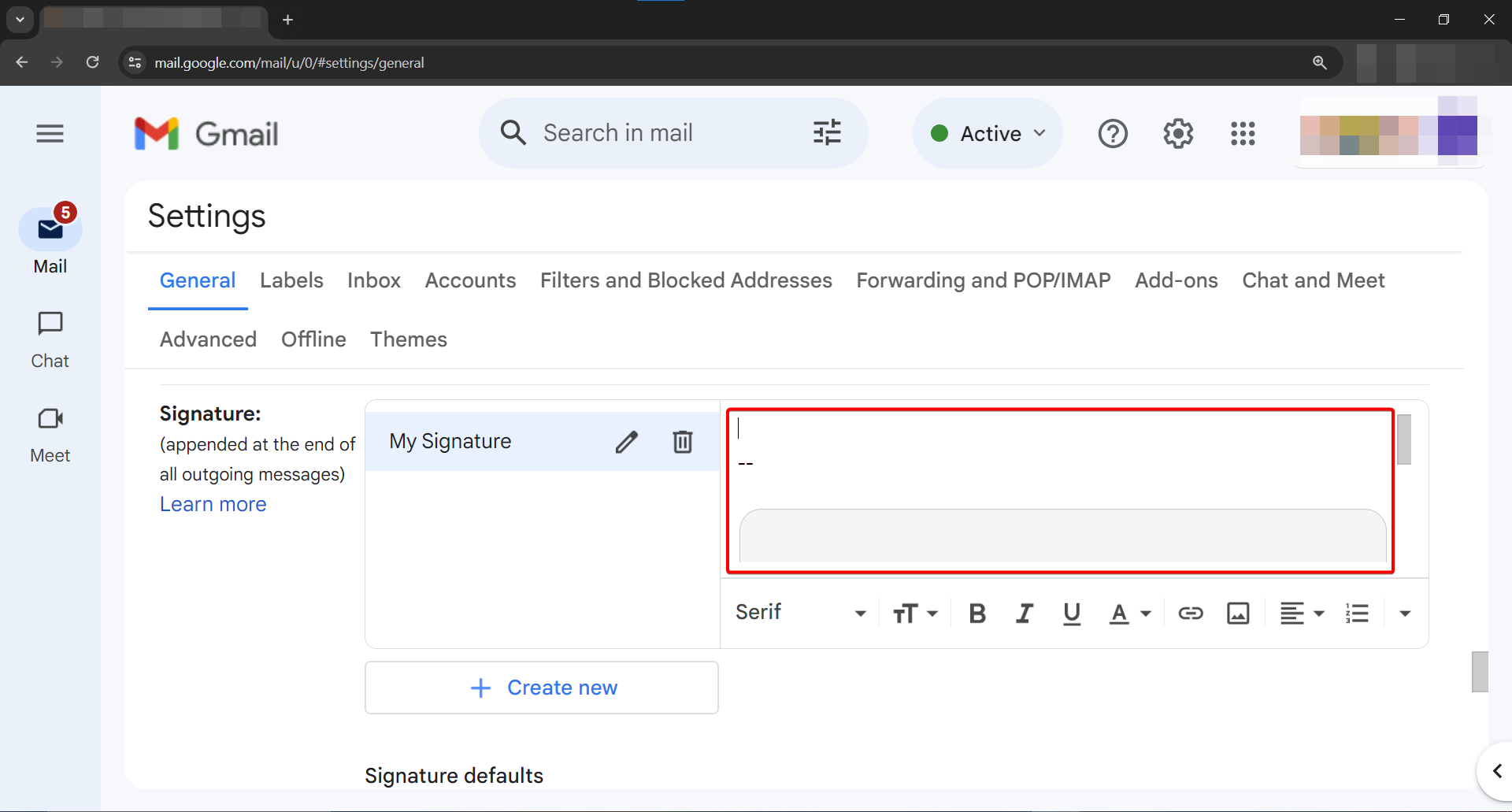
Step #12
- Set as Default Signature
Under the "Signature defaults" heading, select your signature (e.g.: My Signature) for both "FOR NEW EMAILS USE" and "ON REPLY/FORWARD USE" drop down options.
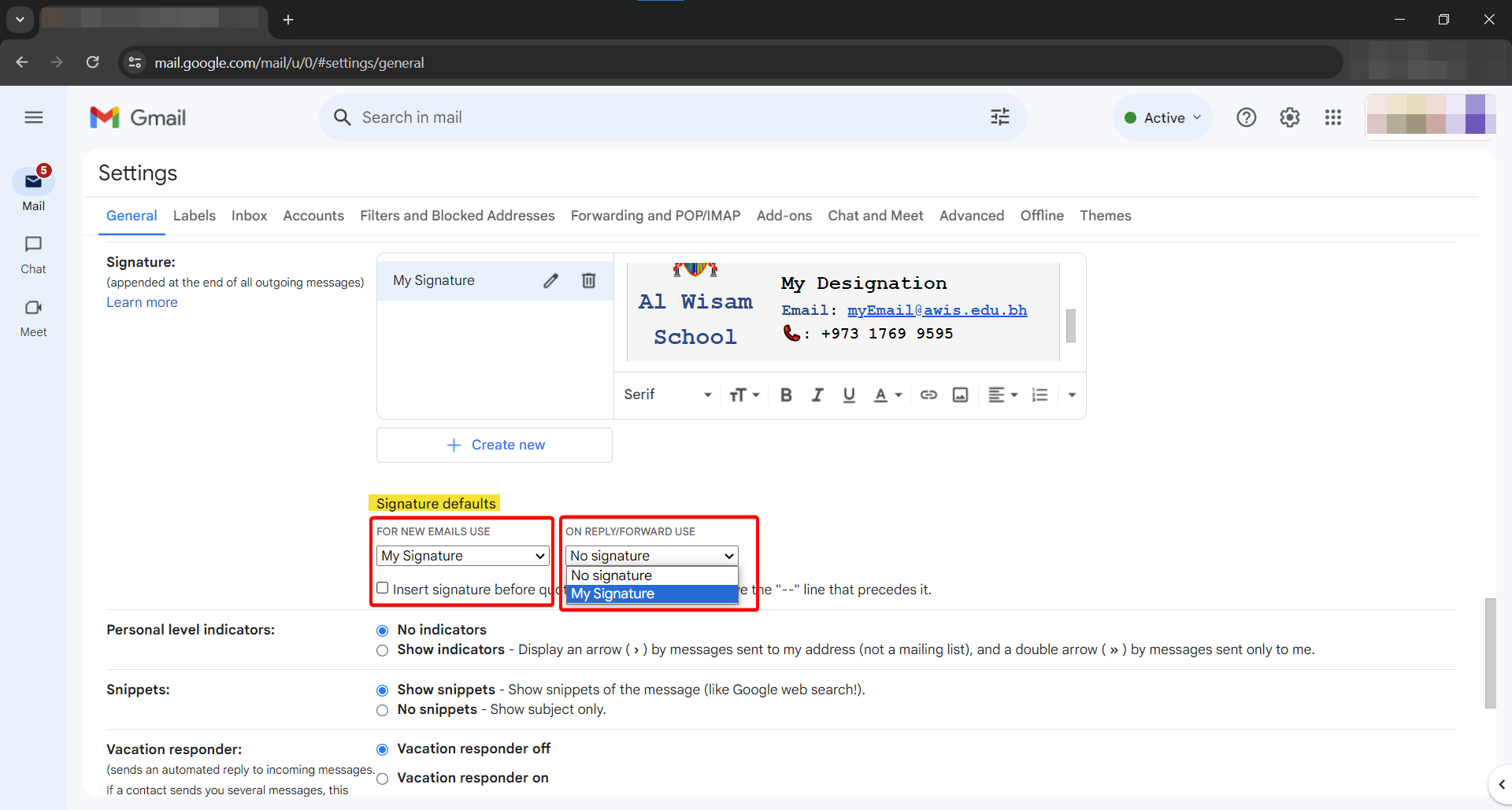
Step #13
- Save Signature
Scroll to the very bottom, and click on "Save Changes" to save the signature.